Reconciling Inventory FAQs
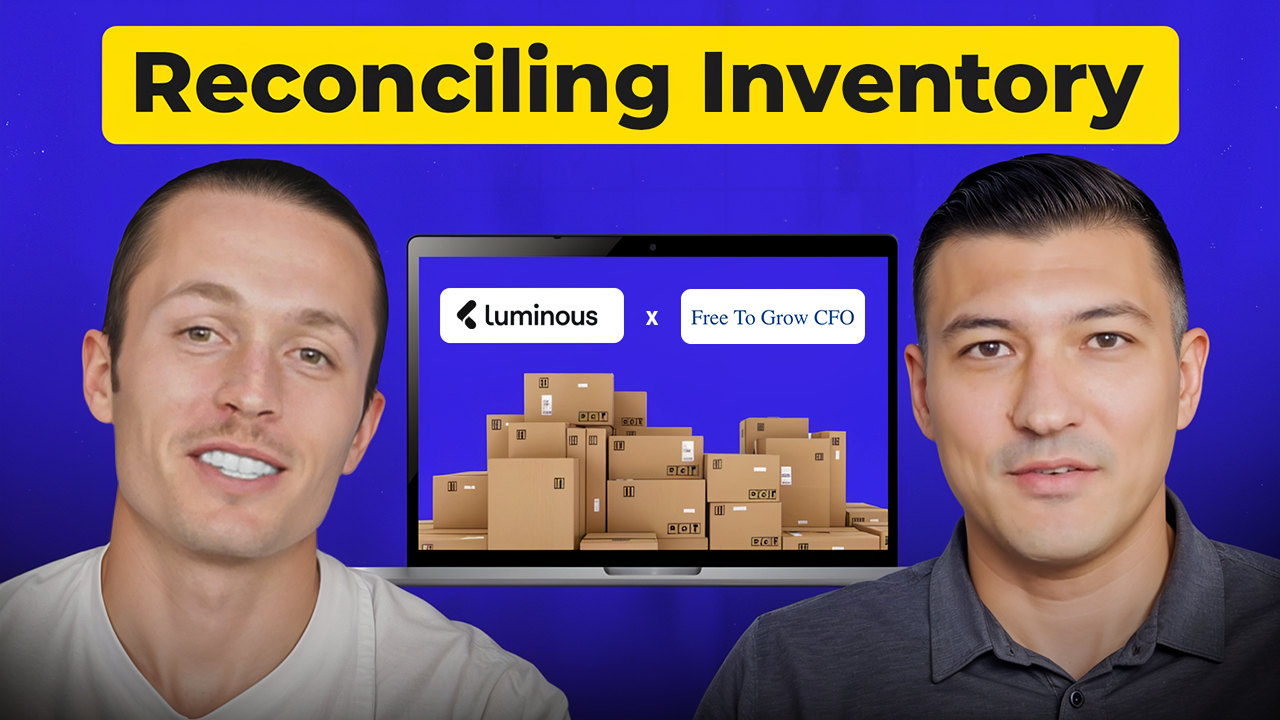

.svg)
Jon Blair with Free to Grow CFO and Josh from Luminous recently provided a detailed masterclass on reconciling inventory and properly closing the books for brands using Luminous. The goal is to ensure a brand correctly records Cost of Goods Sold (COGS) and that the inventory valuation in QuickBooks ties perfectly to the valuation in Luminous.
Successful reconciliation relies on the fundamental accounting equation for inventory:
Beginning Balance+Purchases Received−COGS Sold=Ending Balance
The two-step process involves using Luminous's data to first record COGS and then validating the final ending inventory balance in QuickBooks.
Recording Cost of Goods Sold (COGS)
The first step is booking the monthly COGS journal entry in QuickBooks, leveraging Luminous as the single source of truth for costing data.
Where to Get COGS Data in Luminous
- Users go to Reports and access the COGS Insight Dashboard.
- The report is filtered by the Ship Date for the month being closed.
- This dashboard provides the total landed product cost of what was sold.
Intervening on Zero-Cost Transactions
The report also highlights any products sold that had a zero COGS value. This indicates a missed landed cost recognition.
Crucial Intervention: Before running the final COGS total, users must address these zero-cost items. The Transaction COGS Report allows users to quickly correct missed costs and view the cost layer history.
Action in QuickBooks: After confirming all costs are accurate, the brand records the total COGS via journal entry: Debit Cost of Goods Sold and Credit Inventory.
Validating the Inventory Balance
After recording COGS, the next step is validating that the Beginning Balance and Purchases Received match between QuickBooks and Luminous.
A. Validating Beginning Balance
- QuickBooks: Pull the balance of the Inventory Asset Account as of the last day of the prior month (e.g., June 30th).
- Luminous: Use the Stock Snapshot Report. Set the date to 12:00 AM on the first day of the current month. Users export the report and sum the Starting Inventory Value column to reconcile with QuickBooks.
Accounting Tip: To protect prior period balances from accidental changes, brands should set the closing date password in QuickBooks after closing a month.
B. Validating Purchases Received (Accrued A/P)
Validating purchases is often the trickiest part, as the Received Value in Luminous (goods physically received by the warehouse) often disagrees with the Bills Posted in the QuickBooks ledger. This variance is often due to Accrued Accounts Payable (A/P)—inventory received but not yet billed for.
The Correct Adjusting Journal Entry (JE)
If the Luminous received value is higher than the QuickBooks bill value, the difference represents the accrued A/P. Do NOT plug this variance to COGS.
The correct adjusting JE to get the inventory balances to tie is:
- Debit: Inventory Asset (to increase the inventory balance)
- Credit: Accrued Accounts Payable (a liability account)
Later, when the bill arrives, the accountant posts that bill directly against the Accrued A/P liability account, effectively clearing the accrual without overstating the Inventory Asset account.
Segmenting Inventory Accounts
To prevent the reconciliation process from being constantly complicated, Free to Grow CFO recommends segregating the inventory account in QuickBooks into two distinct accounts:
- On-Hand Inventory: For inventory physically received (this account will reconcile directly with Luminous's Stock Snapshot Report).
- Prepaid & In Transit Inventory: Where bills or payments for inventory that has been paid for but not yet physically received are posted.
This segregation ensures that the On-Hand account precisely mirrors the Luminous Stock Snapshot, keeping the reconciliation process clean and accurate every month.
The Accountant's Choice for Inventory Data
Luminous provides the granular, accurate inventory data required to move past simple spreadsheet guesswork and implement sophisticated accounting practices like Accrued A/P. Book a demo today!

