Luminous Product
How to Use Auto Depletion in Luminous
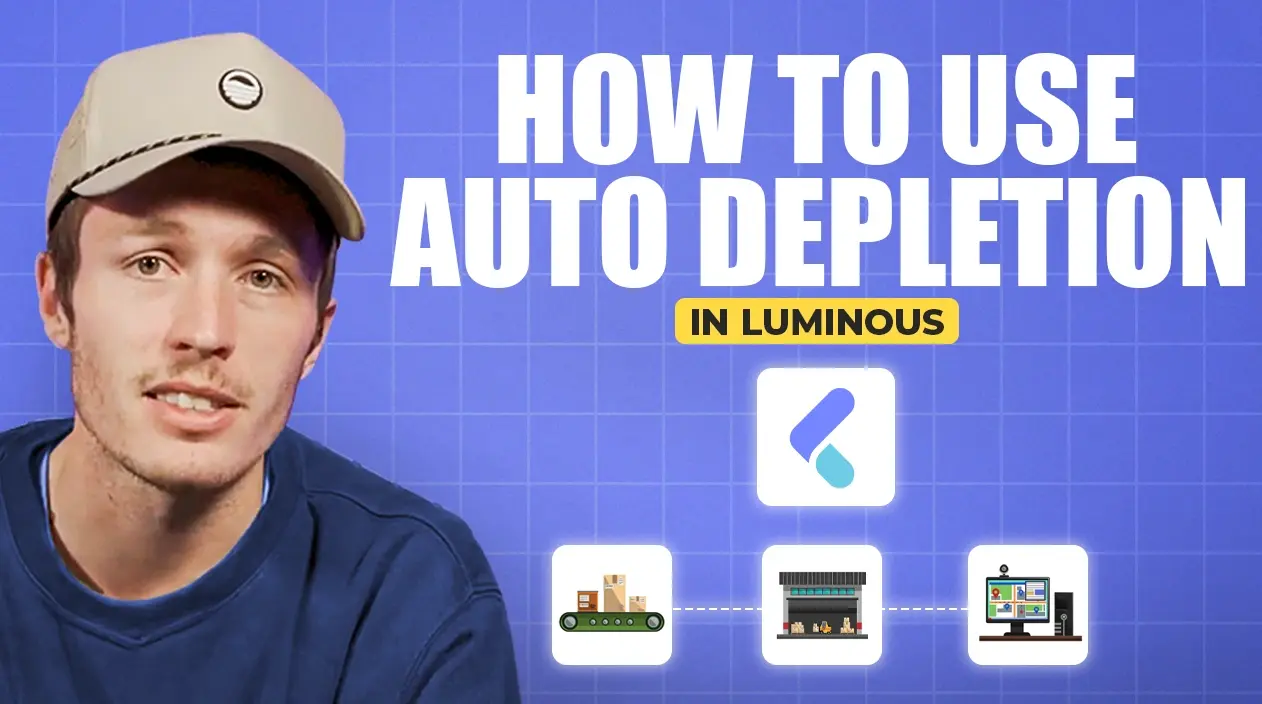

.svg)
In this article:
Auto depletion in Luminous simplifies inventory management by automatically adjusting stock levels when orders are marked as shipped in external platforms like ShipStation. This guide explains how auto depletion works and provides step-by-step instructions to ensure proper setup and functionality.
What is Auto Depletion?
Auto depletion automatically deducts inventory in Luminous when:
- An order is marked as shipped in an external platform.
- Inventory changes are synced back to Luminous, reflecting the depletion in stock levels.
Example Scenario
- An order is processed in ShipStation.
- Once marked as shipped in ShipStation, Luminous detects this status change and deducts the corresponding inventory automatically.
How Auto Depletion Works
- Warehouse Setup:
- Auto depletion relies on the setup of your warehouse locations in Luminous.
- Each location can be designated as a picking location, which is the source for inventory deductions.
- Inventory Depletion Logic:
- When a SKU from an order is marked as shipped:
- Luminous searches for the SKU in its picking location.
- Inventory is deducted from that location.
- When a SKU from an order is marked as shipped:
- Replenishment Responsibility:
- Once inventory is depleted from the picking location, the warehouse team must replenish stock from a storage location back to the picking location.
Step 1: Set Up Picking Locations
- Access the Warehouse Settings in Luminous.
- Designate specific locations as picking locations for your inventory.
- Ensure that each SKU is assigned to only one picking location.
Step 2: Integrate External Platforms
- Integrate external platforms like ShipStation with Luminous.
- Configure the integration to sync order statuses automatically.
Step 3: Process Orders in External Platforms
- When an order is marked as shipped in the external platform:
- Luminous detects the status change.
- Inventory is deducted from the designated picking location.
Step 4: Monitor Inventory Levels
- Check inventory levels in Luminous to confirm that auto depletion is functioning correctly.
- Regularly replenish picking locations from storage locations to maintain stock availability.
Key Considerations for Auto Depletion
- Avoid Duplicate SKUs in Picking Locations:
- Ensure that the same SKU does not exist in multiple picking locations to prevent errors in inventory deductions.
- Regular Replenishment:
- Assign warehouse staff to replenish picking locations from storage locations as inventory is depleted.
- System Configuration:
- Verify that external platforms and Luminous are correctly integrated and syncing order statuses.
By following these steps and considerations, you can effectively manage inventory using auto depletion in Luminous, streamlining your fulfillment process.

