Luminous Product
How to Stage Orders in Luminous Using the Sales Order Grid
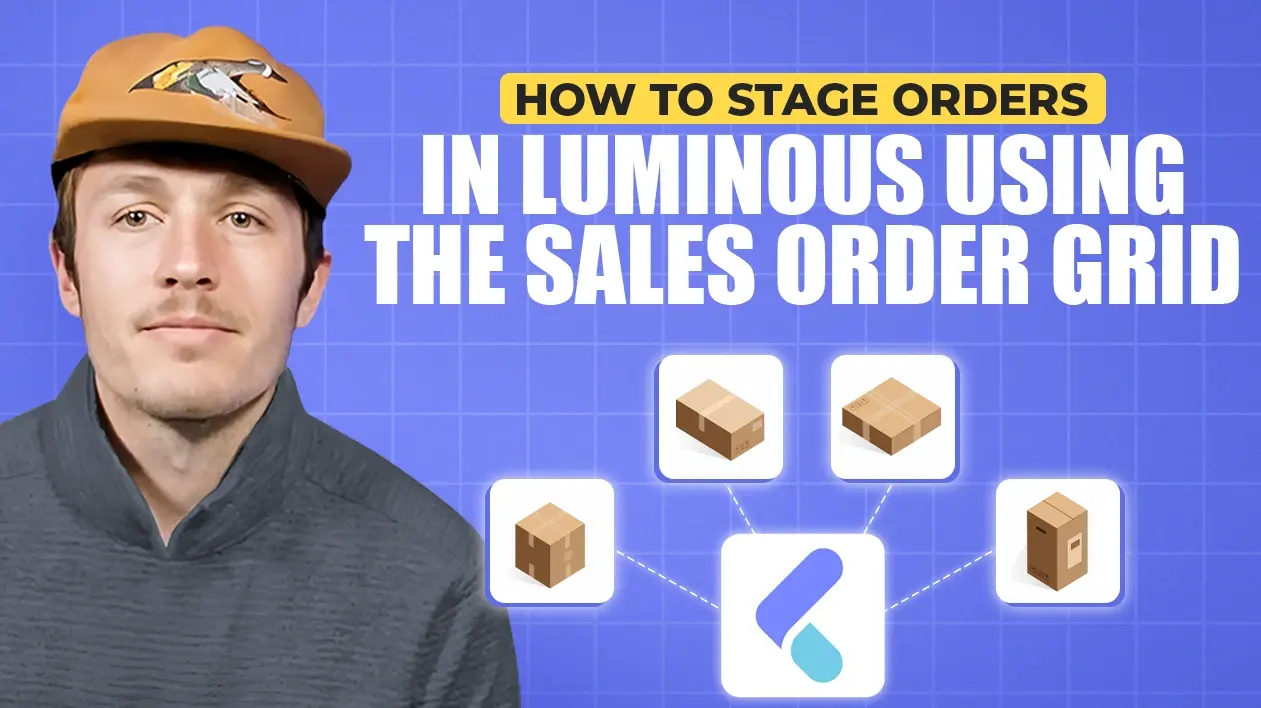

.svg)
In this article:
- Step 1. Understand the Purpose of Staging
- Step 2. Use Tags to Organize Orders
- Step 3. Filter by Requested Ship Date
- Step 4. Group Orders by Channel
- Step 5. Save Filters for Reuse
- Step 6. Customize the Grid View
- Step 7. Create Picklists or Packing Slips
- Step 8. Leverage Inventory Data
- Step 9. Distribute Materials for Fulfillment
- Key Benefits of Staging in Luminous
Staging orders in Luminous means preparing them for picking, packing, and fulfillment. The Sales Order Grid provides tools to help categorize, prioritize, and distribute orders efficiently. Follow these steps to stage your orders effectively.
Step 1. Understand the Purpose of Staging
Staging orders involves organizing them for efficient fulfillment. This can include tagging, prioritizing, and preparing picklists or packing slips.
Step 2. Use Tags to Organize Orders
- Apply Tags to Orders:
- Use tags to classify orders, such as:
- Ready to Fulfill: For orders prepared for picking.
- Urgent: For high-priority orders.
- Picker Name: To assign orders to specific pickers.
- Use tags to classify orders, such as:
- Bulk Update Tags:
- Select multiple orders on the grid.
- Open the Actions menu and update tags for all selected orders.
Step 3. Filter by Requested Ship Date
- Use the Requested Ship Date column to identify urgent orders.
- Filter orders to display those with upcoming deadlines.
- Prioritize fulfillment based on this urgency.
Step 4. Group Orders by Channel
- Group Orders:
- In the Actions menu, group orders by channel to prioritize orders from specific sources.
- Why Group Orders?
- Ensure high-priority channels are addressed first.
Step 5. Save Filters for Reuse
- Apply filters or groupings based on your staging strategy.
- Save this view as a custom filter for quick access in the future.
Step 6. Customize the Grid View
- Add or remove columns to display the most relevant information.
- Drag and drop columns to create an intuitive layout.
Step 7. Create Picklists or Packing Slips
- Select the staged orders.
- Open the Actions menu and choose:
- Create Picklists:
- Generate picklists for specific orders.
- Assign picklists to individual pickers.
- Export Packing Slips:
- Generate packing slips to guide fulfillment.
- Create Picklists:
Step 8. Leverage Inventory Data
- Review key details, such as:
- Picklist Status: Track the progress of picklists.
- Order Status: Monitor orders as they move through fulfillment stages.
- Incoming Inventory: Plan staging based on stock availability.
Step 9. Distribute Materials for Fulfillment
- Provide picklists or packing slips to the fulfillment team.
- Ensure orders are processed efficiently according to staging priorities.
Key Benefits of Staging in Luminous
- Improved Organization: Categorize orders by urgency, channel, or assigned pickers.
- Streamlined Fulfillment: Use tags, picklists, and packing slips to simplify workflows.
- Enhanced Visibility: Access real-time inventory and order data for informed decisions.
By following these steps, you can effectively stage orders in Luminous and optimize your fulfillment process.

