Luminous Product
How to Set Up and Use Costing Methods in Luminous
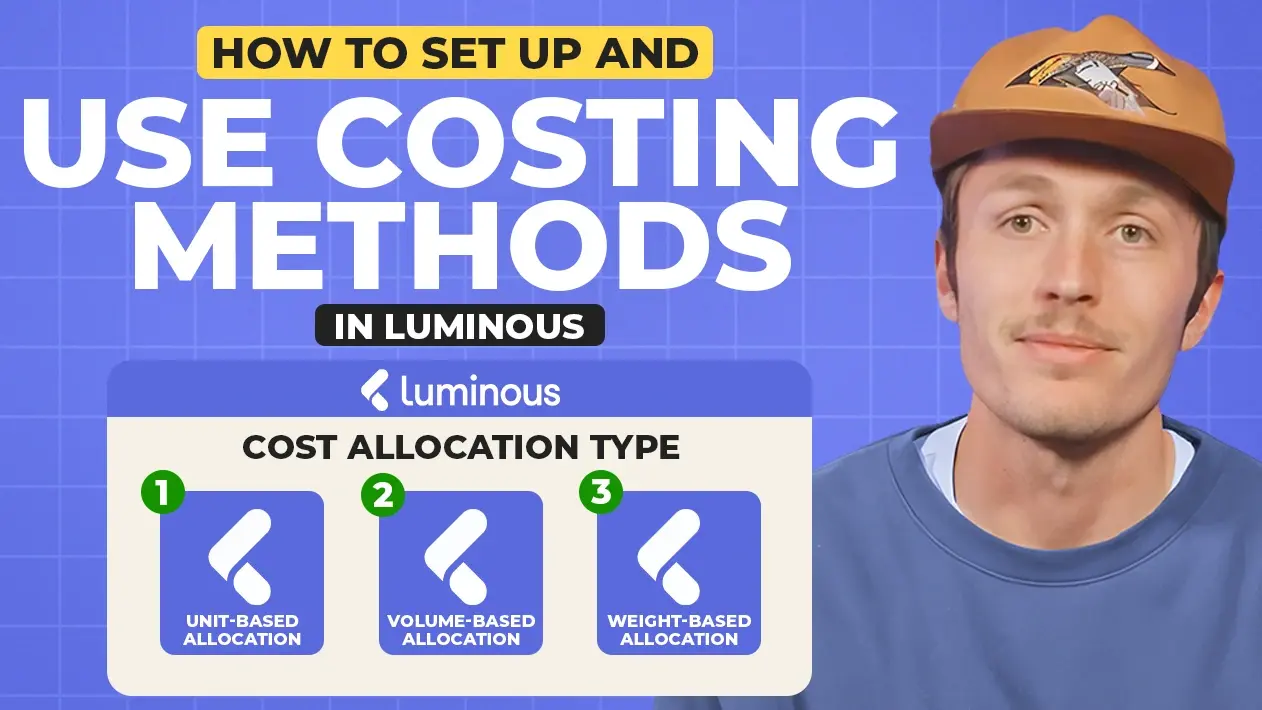

.svg)
In this article:
Luminous offers three costing methods to allocate costs for your inventory: by unit, by volume, or by weight. This guide walks you through how to configure these settings and apply them to your products to ensure accurate cost allocation.
Step 1. Access System Settings
- Go to the bottom left corner of your screen in Luminous.
- Click on your name and select System Settings.
Step 2. Update the Costing Method
- Within the System Settings menu, click on Inventory Settings.
- Locate the field labeled Cost Allocation Type.
- Choose one of the following options:
- Unit-Based Allocation: Default method, allocates costs equally by unit.
- Volume-Based Allocation: Allocates costs based on product dimensions.
- Weight-Based Allocation: Allocates costs based on product weight.
- Save your changes.
Step 3. Ensure Product Information is Accurate
If you choose Volume-Based or Weight-Based allocation, follow these steps:
- Navigate to the product catalog in Luminous.
- Edit each product and input the required details:
- Weight (if using weight-based allocation).
- Dimensions (if using volume-based allocation).
- Verify that all entries are accurate to ensure proper cost allocation.
Step 4. Apply Extra Costs to Shipments or Purchase Orders
When extra costs (e.g., shipping fees) are added to a shipment or purchase order:
- Luminous will allocate these costs based on the selected costing method:
- Unit: Distributes cost equally among all units.
- Volume: Allocates costs proportionally based on product dimensions.
- Weight: Allocates costs proportionally based on product weight.
Step 5. Process by Shipment (Alternative Method)
- When creating a receiving report, you can choose to filter by Shipment Reference:
- Enter the shipment reference number (e.g., "269-1") to view related items.
- Add or edit additional costs for this shipment:
- Example: Add shipping costs of $400 or any other relevant fees.
- Costs will be allocated across the shipment’s units, impacting their landed cost.
Step 6. Review Inventory Valuations and Reports
- The costs added to the receiving report will impact:
- Landed Cost: Ensures accurate cost per unit.
- Inventory Valuations: Reflecting updated values in your inventory records.
- Cost of Goods Sold (COGS): Ensuring accurate reporting for financials.
Example Use Case
Let’s say you’re shipping golf bags (large, bulky items) and golf towels (small, lightweight items):
- If you choose Unit-Based Allocation, costs will be divided equally among all items, which may not reflect actual costs.
- Using Volume-Based Allocation would account for the significant size difference between golf bags and towels, providing a more accurate landed cost.
Key Considerations
- Unit-Based Allocation works well for similar-sized products.
- Volume-Based and Weight-Based methods are ideal for diverse product sizes and weights.
- Regularly update product weights and dimensions to ensure accurate cost distribution.
By customizing your costing method, you can achieve more precise landed costs, improving your overall inventory management and financial insights.

