Luminous Product
How to Customize Packing Slips in Luminous
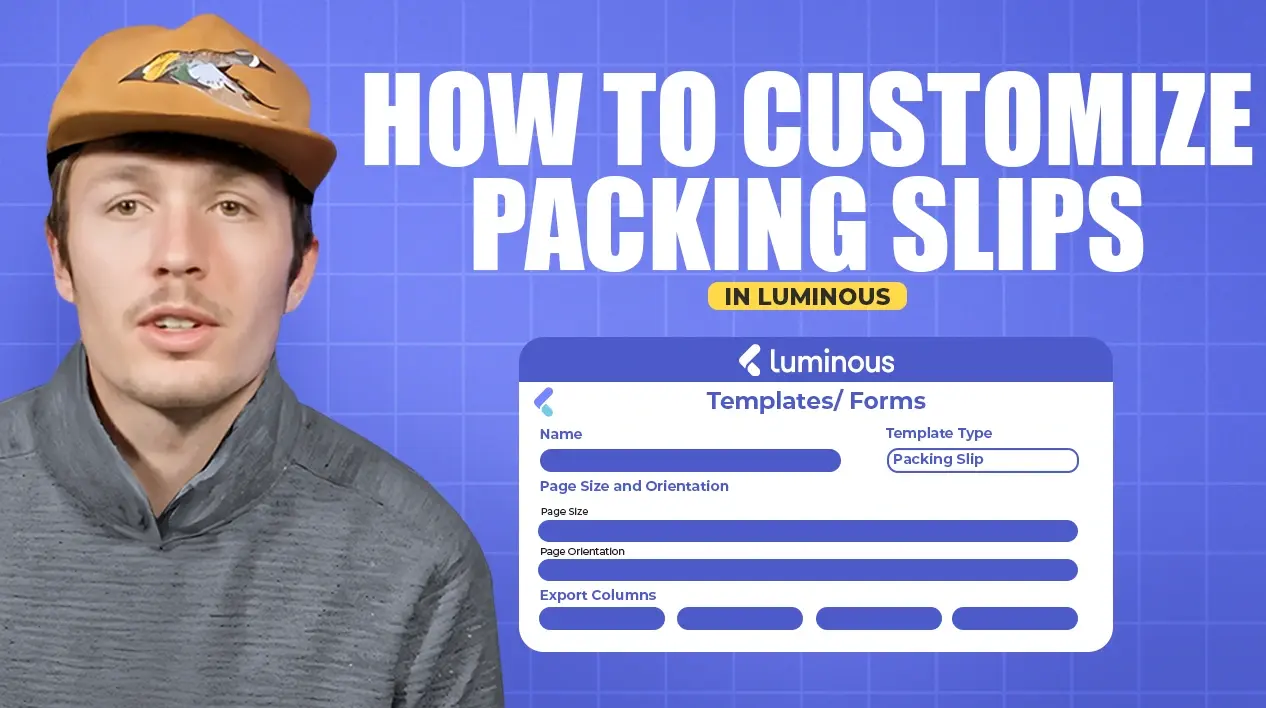

.svg)
In this article:
Packing slips in Luminous help streamline the order fulfillment process. With various customization options, you can tailor them to your operational needs, such as adding product photos, warehouse locations, or custom barcodes. Follow these steps to create and modify packing slips effectively.
Step 1. Navigate to Packing Slip Templates
- Go to the Manage section in Luminous.
- Scroll down and click on the Templates button.
- Locate the Default Packing Slip template (or any existing template).
- Click the three dots next to the template and select Edit.
Step 2. Customize Basic Settings
- Rename the Template:
- Update the name to differentiate it from others (e.g., “Standard Packing Slip” or “Custom Packing Slip”).
- Adjust Page Size and Orientation:
- Choose between standard sizes (e.g., A4, Letter).
- Select Portrait or Landscape orientation, depending on your printing needs.
Step 3. Customize Columns
- Add or remove columns based on your requirements:
- Include Product Photos: Add visual references for easier identification.
- Add Warehouse and Location Details: Specify storage locations to assist with picking.
- Enable Customer Notes:
- Export customer-specific notes onto the packing slip for additional order details.
Step 4. Customize Kits Display
- Choose how kits appear on the packing slip:
- Show Kit Components Only: Lists individual items in the kit.
- Show Kit Product Only: Displays the kit as a single unit.
- Show Kit and Components: Displays both the kit SKU and its components (most popular option).
Step 5. Customize the Footer
- Use HTML to modify the footer:
- Include additional fields, such as order-specific details or company branding.
- Add Barcodes:
- Customize the barcode format to integrate with your scanning systems.
- Ensure it matches your operational or inventory tracking requirements.
Step 6. Save and Apply Changes
- Review your customizations.
- Click Save to update the template.
Tips for Optimizing Packing Slips
- Test the template with a sample order before applying it system-wide.
- Use barcodes to speed up scanning during fulfillment.
- Ensure all relevant details are visible, especially for large or complex orders.
By customizing packing slips in Luminous, you can create a more efficient and accurate fulfillment process tailored to your team’s needs.

