Luminous Product
How to Create a Structured and Subtotaled Invoice in Luminous
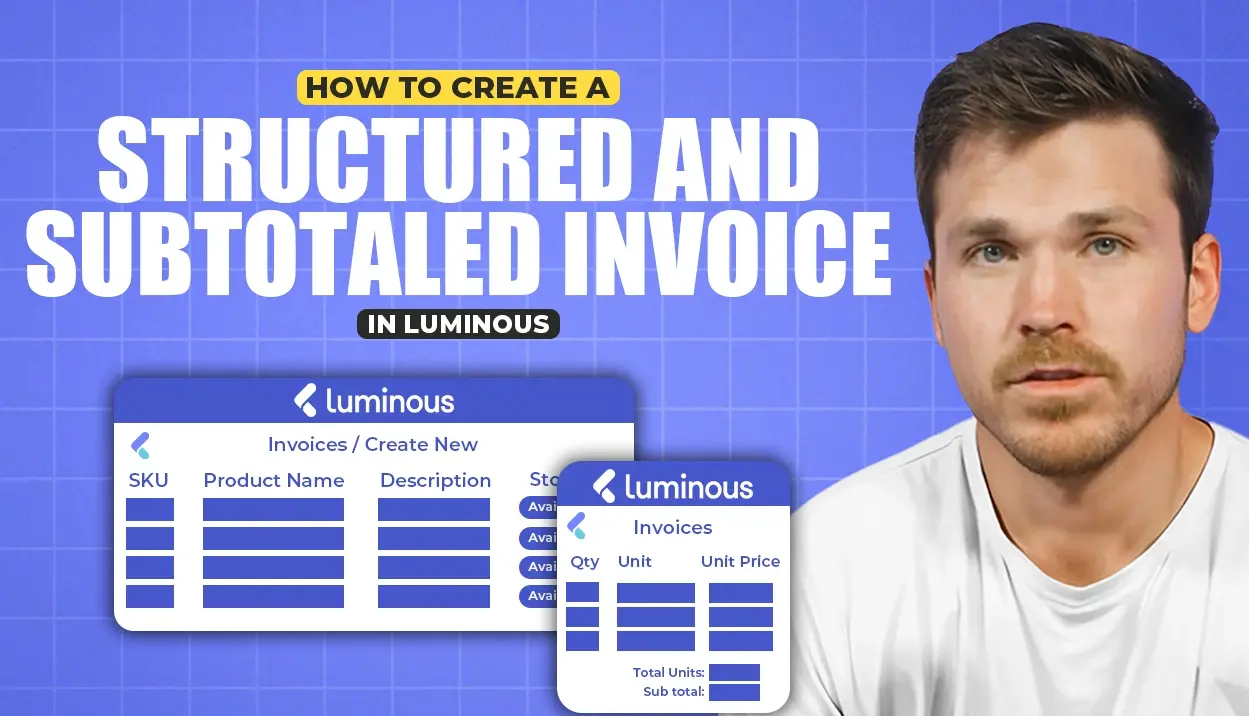

.svg)
In this article:
Luminous provides a way to structure invoices with subtotaled line items, grouped by categories, for a polished and professional presentation. Here's how to do it step by step.
Step 1: Add Categories to Your Invoice Columns
- Go to the invoice section in Luminous where your line items are listed.
- Locate the Columns menu.
- Add the following columns to your invoice:
- Category
- Subcategory (if needed for further grouping).
Step 2: Sort Line Items by Category
- Click the Category column header to sort the line items.
- Items will now be grouped under their respective categories.
Step 3: Enable Subtotals for Categories
- After sorting by category, activate the Subtotal by Category option.
- This will:
- Display subtotals for each category.
- Show a clean breakdown of items for a better visual presentation.
Step 4: Customize the Table Layout (Optional)
- You can customize the columns further by adding or removing any that aren't relevant.
- To do this, use the Columns menu and select or deselect columns as needed.
Step 5: Review and Finalize
- Check the table to ensure items are subtotaled and totaled as required.
- The invoice now presents a clear, structured view of products, services, and associated subtotals, making it customer-friendly and professional.
With these steps, you can create clean, well-organized invoices that enhance customer experience and make your offerings more visually appealing.

