Luminous Product
How to Complete an Assembly Order in Luminous
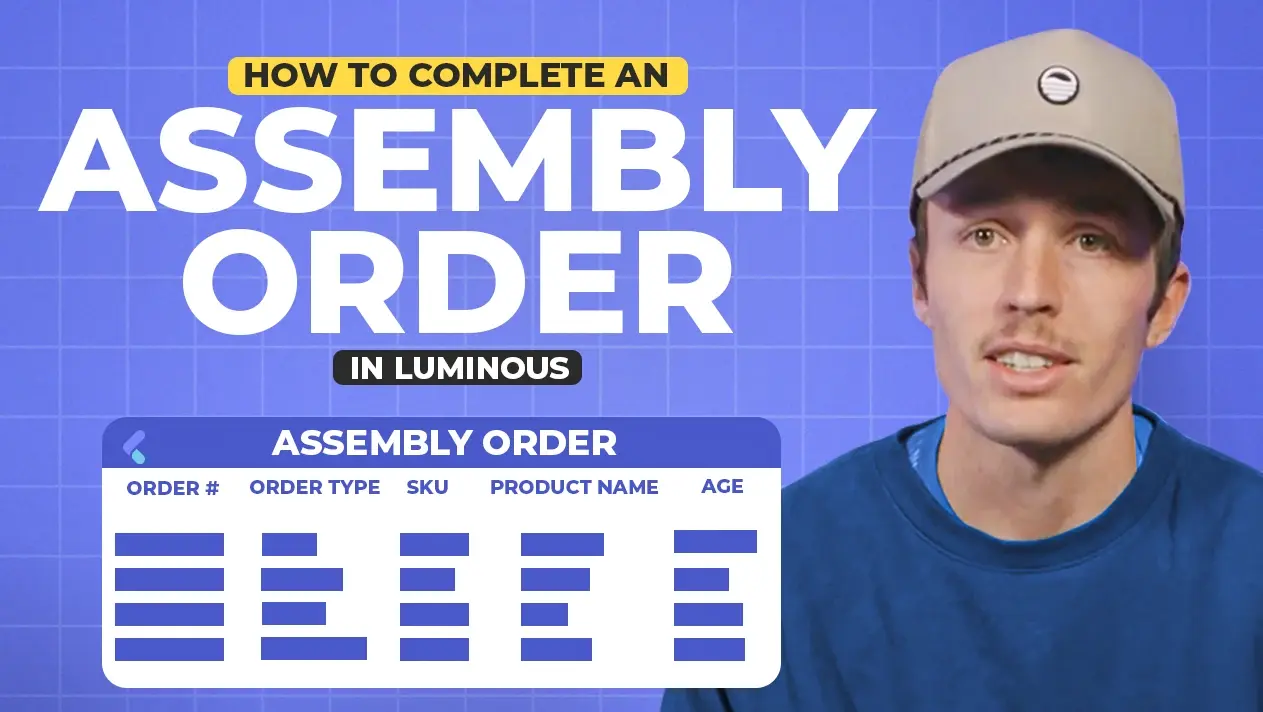

.svg)
In this article:
This guide walks you through the process of completing an assembly order in Luminous, transforming raw components into finished goods.
What is an Assembly Order?
An assembly order in Luminous is the process of taking raw materials and combining them into a finished product. This requires setting up a Bill of Materials (BOM) and managing components throughout the process.
Step 1: Set Up a Bill of Materials (BOM)
- Navigate to Inventory Admin > Bills of Materials.
- View existing BOMs or create a new one:
- Click Create New BOM.
- Name the BOM (e.g., "Chocolate Chip Cookie") to reflect the finished product.
- Add components (e.g., Cocoa, Flour) as line items.
- Update quantities, unit of measure, and add notes or instructions as needed.
- Save the BOM.
Step 2: Attach the BOM to a Finished Goods SKU
- Go to the SKU for the finished product in Luminous.
- Attach the BOM:
- Search for the BOM you just created.
- Click Done to attach it.
- Confirm that the BOM is now linked to the SKU.
Step 3: Manage Assembly Orders
- Navigate to Inventory > Assembly Orders.
- View all open assembly orders (statuses include Issued, Pending, or Draft).
- Edit, download, or delete existing orders if needed.
- Customize columns (e.g., add start and end times).
Step 4: Create an Assembly Order
- Click Create Assembly Order (top-right corner).
- Select the finished goods SKU.
- Choose the BOM associated with the SKU.
- Verify the components (e.g., Cocoa, Flour) are listed below.
- Set the Destination (warehouse group, warehouse, or specific location).
- If lot tracking is enabled, assign or create a lot number for the finished product.
Step 5: Specify Production Details
- Enter the Quantity to Produce (e.g., 10 units).
- Predicted and actual amounts will auto-update.
- Track spoilage or yield:
- Adjust actual component usage if needed.
- Utilize reports for insights on production yield.
- Modify source locations:
- Change lot numbers or the location for raw material components if necessary.
Step 6: Add Additional Costs (Optional)
- Add extra rows for costs, such as labor or outsourcing fees.
- Input the cost details to get a complete picture of the total production cost.
Step 7: Complete the Assembly Order
- Update the status to Complete.
- Click Save.
- Raw materials will be deducted from inventory.
- Finished goods inventory will be updated.
With these steps, you can efficiently complete an assembly order in Luminous, ensuring accurate tracking of materials and costs while streamlining the production process.

