Luminous Product
How to Clean Up Purgatory and Use Data Mapping in Luminous
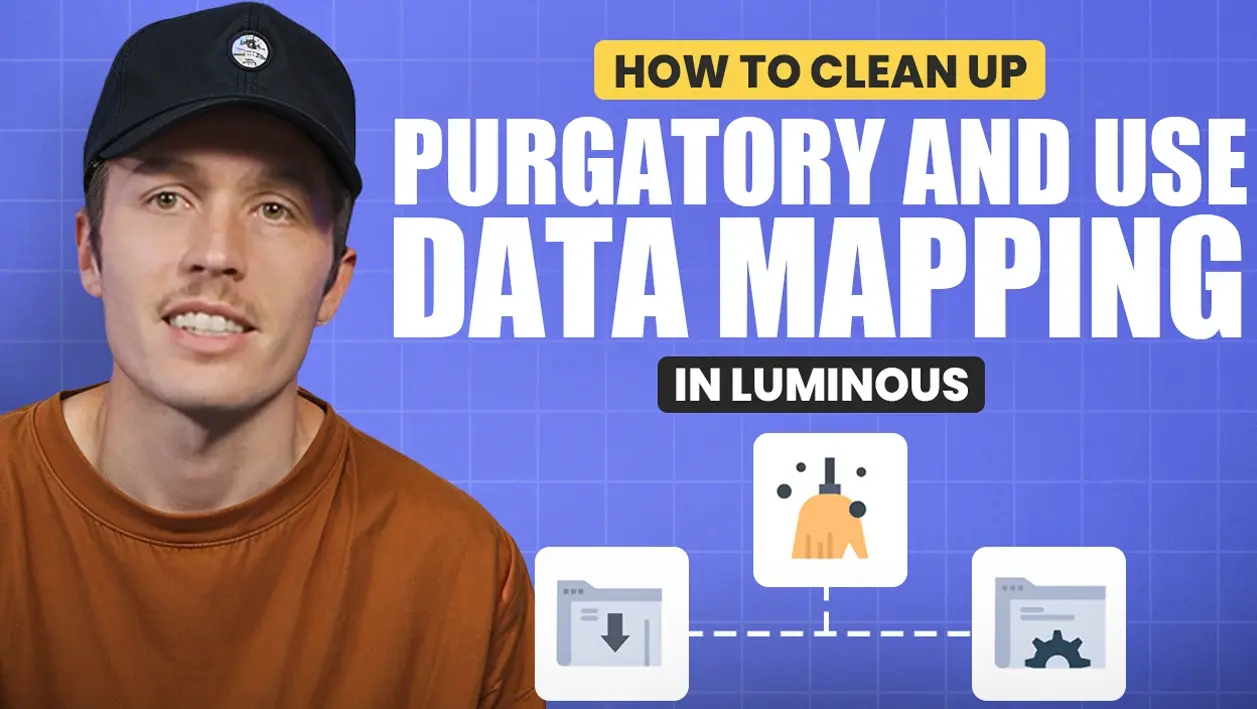

.svg)
In this article:
Effectively cleaning up Purgatory and managing data mapping in Luminous is essential for ensuring that sales orders are routed correctly and inventory is pulled accurately from external warehouses. Follow these steps to streamline your setup.
Step 1: Access Purgatory
- Navigate to Purgatory:
- Go to Shipping > Purgatory in the Luminous dashboard.
- Purgatory acts as a data-cleaning tool, flagging orders with unrecognized SKUs.
- Review flagged orders in red. These indicate SKUs that Luminous does not recognize.
Step 2: Resolve Unrecognized SKUs
Option 1: Add as an Alternate SKU
- Identify the SKU in Purgatory.
- Navigate to the SKUs page.
- Select the relevant SKU and add the flagged SKU as an Alternate SKU.
- This allows Luminous to recognize the flagged SKU as equivalent to an existing SKU.
Option 2: Create a New Product
- From the Purgatory page, use the bulk inline edit function:
- Select the unrecognized SKU.
- Fill out the required product details directly within the Purgatory interface.
- Click Create SKU to generate a new product in Luminous.
Option 3: Map to an Existing SKU
- From Purgatory, map the flagged SKU to an existing Luminous SKU:
- Search for the correct SKU.
- Add the flagged SKU as an Alternate SKU.
- Optional Settings:
- Choose to skip inventory updates or exclude from sales reports if necessary.
Step 3: Optimize Purgatory Settings
- Use the ignore patterns feature to prevent recurring issues with specific SKU formats.
- Adjust Purgatory settings to streamline the process and ensure accurate data integration.
Step 4: Proactive Data Mapping
- Access App Integration Settings:
- Click your name in the bottom-left corner.
- Navigate to App Integration Account Settings.
- Select the connection you want to manage (e.g., Walmart, Shopify, Amazon).
- Click Edit, then ensure Get Products is toggled on.
Manage Product Mapping
- Click Manage Products to view incoming product names and SKUs from the external connection.
- Map the incoming SKUs to existing Luminous SKUs:
- If the SKU exists in Luminous, use the Auto Map SKUs feature to automatically connect them.
- For unmapped SKUs, manually map them to ensure accurate inventory and sales tracking.
By following these steps, you’ll effectively clean up unrecognized SKUs in Purgatory and proactively map external data for seamless integration. This ensures accurate inventory tracking and proper sales order management in Luminous.

