Luminous Product
How to Add Parts in Preparation of Setting Up Your BOM in Luminous
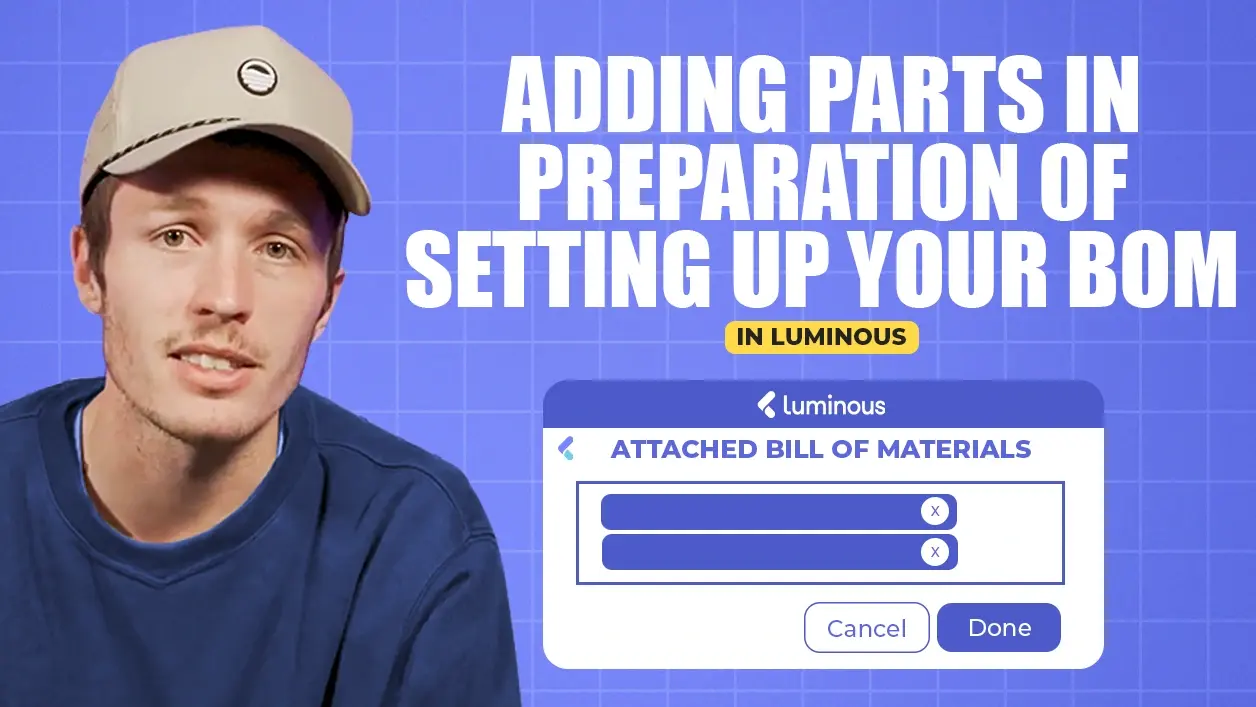

.svg)
In this article:
Attaching a Bill of Materials (BOM) to a finished goods SKU is an essential step to enable assembly orders in Luminous. Follow these steps to complete the process.
Step 1: Confirm Your BOM is Created
- Navigate to Inventory Admin > Bills of Materials.
- Review the existing BOMs or create a new one if necessary.
- Example: A "Chocolate Cookie" BOM.
- Add the required components and quantities for the finished product.
Step 2: Locate the Finished Goods SKU
- Search for the SKU representing your finished product.
- Example: If your finished product is a "10 ft rod," search for that SKU.
Step 3: Attach the BOM to the Finished Goods SKU
- Click on the SKU to open its details.
- Navigate to the Bill of Materials section.
- Add the BOM:
- Search for the appropriate BOM you created.
- Select and attach the BOM to the SKU.
Step 4: Add Multiple BOMs (Optional)
- If there are multiple ways to produce the finished product, you can attach more than one BOM to the same SKU.
- Example: One BOM may use "Flour A," while another uses "Flour B" as a substitute.
- This feature provides flexibility in case certain components are unavailable.
By attaching a BOM to your finished goods SKU, you prepare it for assembly orders, ensuring efficient and flexible production workflows in Luminous.

