Luminous Product
How to Add Costs Upon Receiving in Luminous
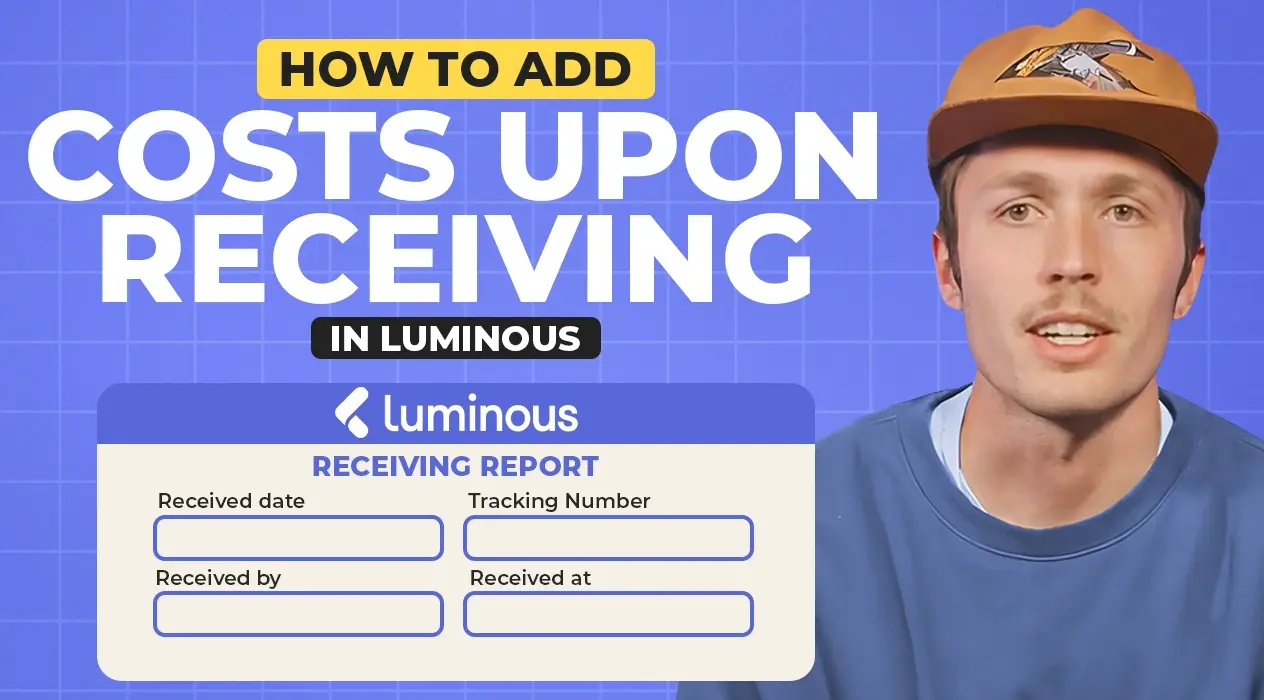

.svg)
In this article:
Adding costs upon receiving inventory is an essential step to accurately calculate landed costs in Luminous. Follow the steps below to efficiently allocate costs such as shipping, tariffs, or other fees when processing a receiving report.
Step 1. Navigate to the Receiving Page
- Go to the Inventory tab.
- Click on Receiving.
Step 2. Create a Receiving Report
- Click Create Receiving Report in the top-right corner.
- Fill out the required details:
- Received Date
- Received By
- Additional optional details like timestamp or receiving location (e.g., bay or area).
Step 3. Add Items to the Receiving Report
- Search by Purchase Order (PO) Number:
- Enter the PO number (e.g., "269") to view the list of associated products.
- Specify the receiving location for each item (e.g., "Main Warehouse" or another designated area).
- Add Costs:
- Scroll to the bottom of the receiving report.
- Enter any additional costs, such as:
- Shipping (e.g., 1 unit at $500).
- Tariffs
- Any other one-off costs related to the shipment.
- Note: These costs will be evenly allocated across all units on the receiving report unless configured differently.
Step 4. Configure Cost Allocation by Volume or Weight (Optional)
- If you want to allocate costs based on volume or weight instead of evenly across units, update the Cost Allocation Settings in Luminous.
Step 5. Process by Shipment (Alternative Method)
- When creating a receiving report, you can choose to filter by Shipment Reference:
- Enter the shipment reference number (e.g., "269-1") to view related items.
- Add or edit additional costs for this shipment:
- Example: Add shipping costs of $400 or any other relevant fees.
- Costs will be allocated across the shipment’s units, impacting their landed cost.
Step 6. Review Inventory Valuations and Reports
- The costs added to the receiving report will impact:
- Landed Cost: Ensures accurate cost per unit.
- Inventory Valuations: Reflecting updated values in your inventory records.
- Cost of Goods Sold (COGS): Ensuring accurate reporting for financials.
By following these steps, you can easily add and allocate costs upon receiving inventory in Luminous, ensuring accurate landed cost calculations and better inventory management.

