Luminous Product
How Cost Layers Work When Completing an Assembly Order in Luminous
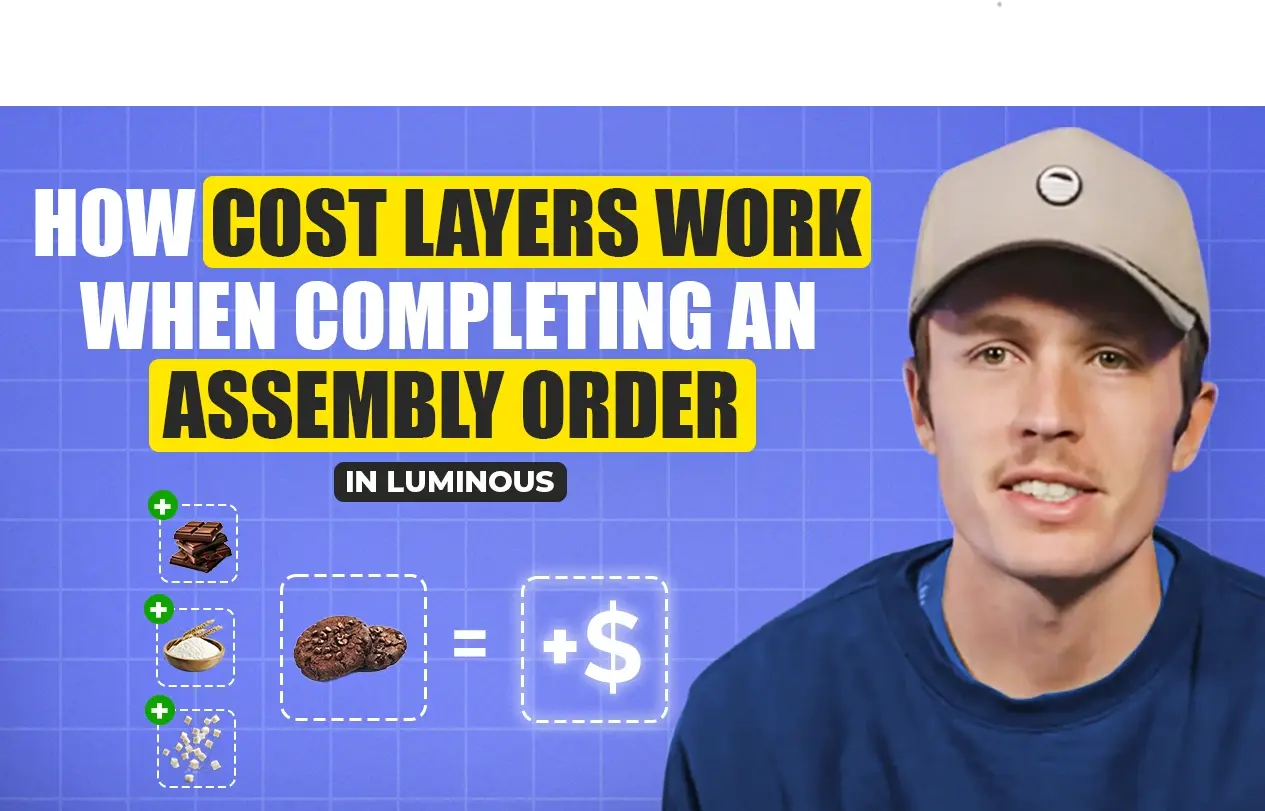

.svg)
In this article:
Understanding how cost layers are created during assembly orders is crucial for accurate inventory and cost management. Follow these steps to see how costs are calculated and applied in Luminous.
Step 1: Start an Assembly Order
- Begin an assembly order in Luminous, such as creating "Chocolate Chip Bars."
- Add all required components to the order, specifying their quantities and unit of measure.
- Example: Cocoa, Flour, Sugar, and Butter.
Step 2: Calculate Component Costs
- Luminous calculates the landed cost of each component based on its unit of measure and quantity.
- Example: If assembling by grams but purchasing in kilos, the system will adjust the cost accordingly.
- The system sums up the costs of all components for the finished product.
Step 3: Add Extra Costs (Optional)
- In the assembly order, scroll to the Extra Costs section.
- Add any additional costs, such as:
- Labor fees.
- Outsourcing expenses.
Step 4: Complete the Assembly Order
- Mark the assembly order as Completed.
- Click Save to finalize the order.
Step 5: Understand Cost Layer Creation
- Upon completion, Luminous creates a new cost layer for the finished product.
- The unit cost of the finished product is calculated as:
(Sum of component landed costs) + (Extra costs)- Example: The cost of a single "Chocolate Chip Bar" includes the combined costs of Cocoa, Flour, Sugar, Butter, and any labor fees.
By following these steps, you ensure accurate cost tracking and efficient inventory management when completing assembly orders in Luminous.

