Luminous Product
How to Manually Bill a Customer Using a Saved Credit Card in Luminous
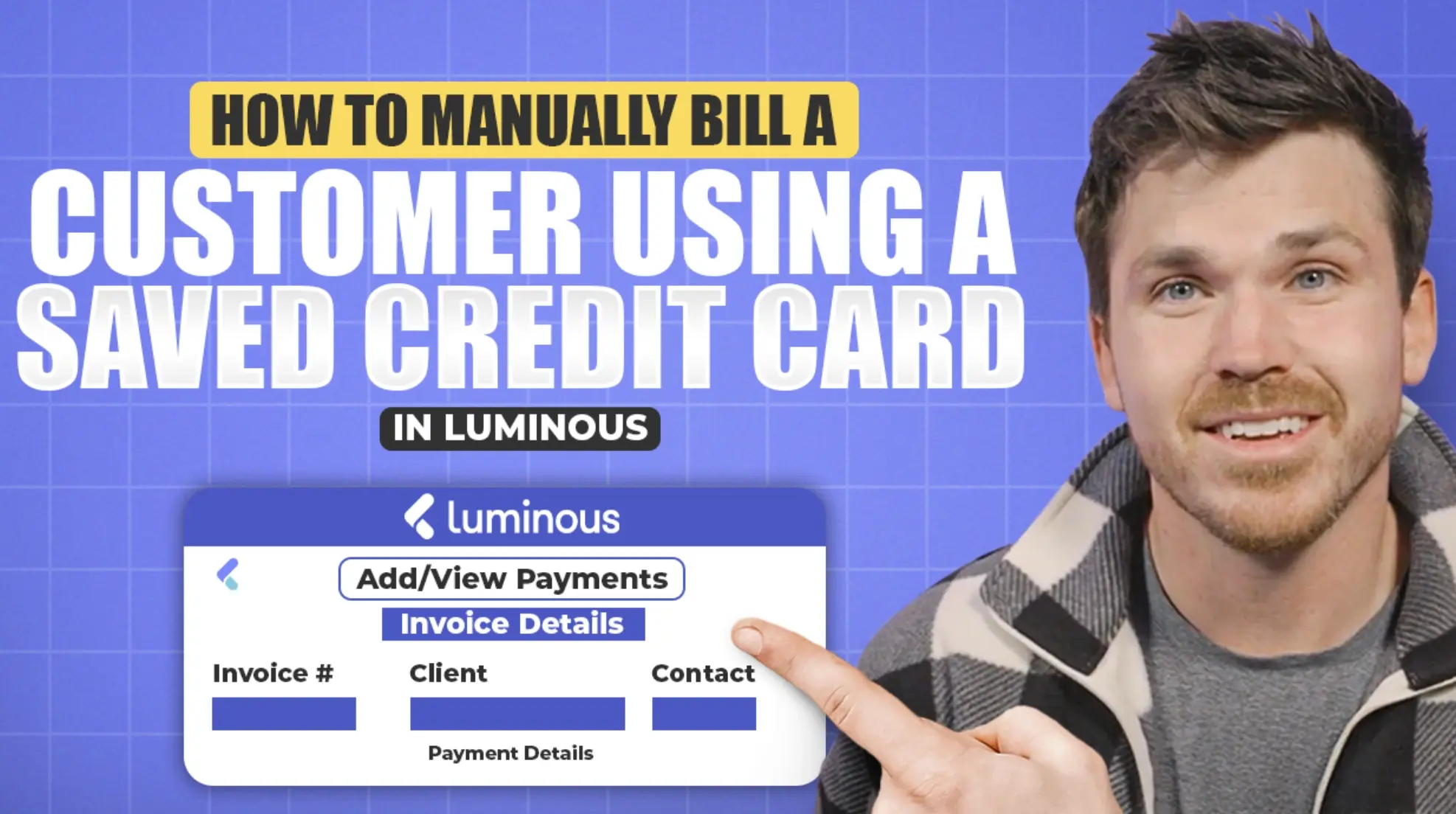

.svg)
In this article:
If a customer is present and you'd like to charge their saved card on file, Luminous makes it easy to process payments manually. Follow these steps:
Step 1: Create an Invoice
- Navigate to the Sales section in Luminous.
- Create an invoice for the customer if one doesn’t already exist.
- Ensure the invoice includes all relevant items and details.
Step 2: Access Payment Options
- Locate the invoice in the Invoices list.
- Click the three-dot menu (...) next to the invoice.
- Select Add/View Payment from the dropdown menu.
Step 3: Select the Payment Method
- In the payment window, choose the Payment Type as Client Payment Profile.
- The customer’s saved credit card(s) will appear.
- If the customer has multiple cards, the default payment method will be highlighted.
- You can select a different card if needed.
Step 4: Charge the Card
- Confirm the card details are correct.
- Click Add Payment to process the transaction.
- Luminous will charge the selected card, and the payment will be recorded against the invoice.
Additional Notes
- Default Payment Method: Luminous automatically displays the default card for the customer. If multiple payment profiles exist, you can choose an alternative.
- Payment Confirmation: Once the payment is processed, the invoice status will update to reflect the completed transaction.
- Record Keeping: All payments are logged in the system, ensuring transparency and easy tracking for future reference.
By following these steps, you can quickly and efficiently bill a customer using their saved card on file, making the process seamless for both parties.

